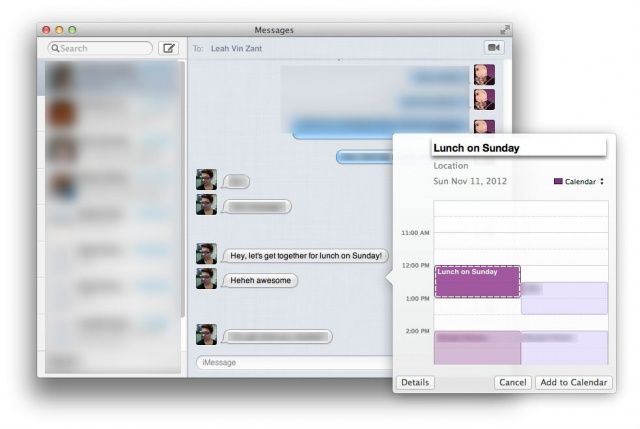Mac OS X has had the ability to recognize data like dates, times, and phone numbers for a while now. If you’re using the Mail app, you can right click on a recognized date and add it to the Calendar app. If you right click on a phone number, you can add it to the Contacts app. Pretty neat, right?
But what you may not have known, however, is that the app you can see iMessages in from anyone on an iOS or OS X device, Messages, is also able to recognize this data, making adding Calendar events from within Messages super easy. Here’s how to do it.
You’ll need a communicative partner, of course. Say your friend wants to see you for lunch this coming Sunday. All they need to do is send a message to you via their iPhone, iPad, or OS X Mountain Lion Mac saying something like, “Hey! Want to have lunch on Sunday?” When you hover the mouse over such a statement, you’ll see the pertinent data highlight with a box and a little triangle. Click on the triangle and a Calendar event sheet will pop up, letting you change the name of the event from the default (whatever the iMessage was), set the Location, etc.
Click on the Details button in the lower left corner to tweak the start and end times, just like in Calendar. When finished, click Add to Calendar, and your event will be scheduled within the Calendar app. Since it says, “Lunch,” your event will schedule at noon, for an hour. How convenient. Your iMessage buddy can be as specific as they want, also, asking things like, “Do you want to eat brunch at The Brunch Cafe at 11:30 next Tuesday?” and Calendar will interpret that and schedule an event that matches.
Play around with it, and let us know what you think.
Via: Imgur