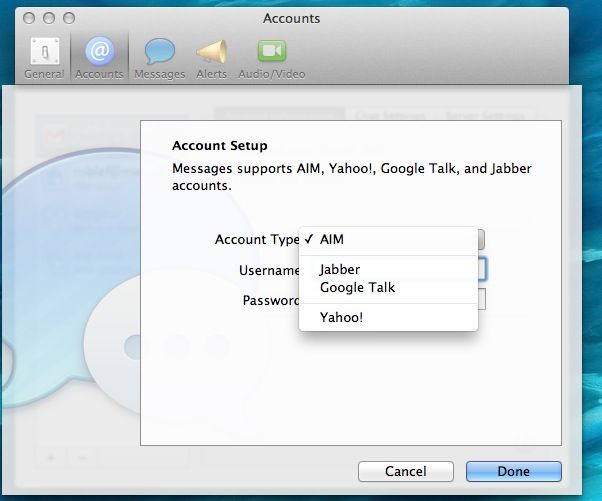With Mountain Lion came Messages, Apple’s new version of iChat. The killer feature, of course, is that you can talk to folks on iOS or OS X right from your Mac, over the internet, without incurring SMS fees for those using an iOS device. I like it because I can chat with friends who are “texting” me during the day, but I don’t have to type on the smaller iPhone keyboard to do so.
But what about all those other IM services out there? Well, Messages supports AIM, Jabber, Google Talk, and Yahoo! messaging services, so you can run all your messages through the one app. It’s super easy to do, too.
Launch Messages on your Mac, and–assuming you’ve already set up your iTunes account–go to the Messages menu. Click on Preferences…, then click on the Accounts icon in the top toolbar. Now, click on the plus button in the lower left corner of the window, and choose the service you want to add from the Account Type: popup menu.
Fill in the credentials for that specific service, including the service name, password, and fill in any server options if your service requires it. Click on the Done button when you’re finished, and you can start using the service from Messages right away.
Source: Apple Support