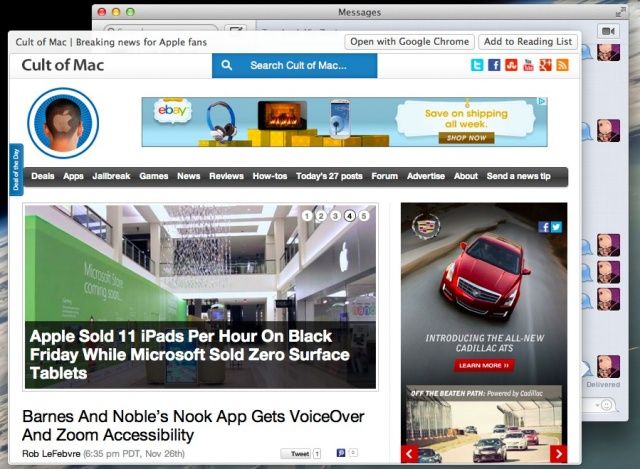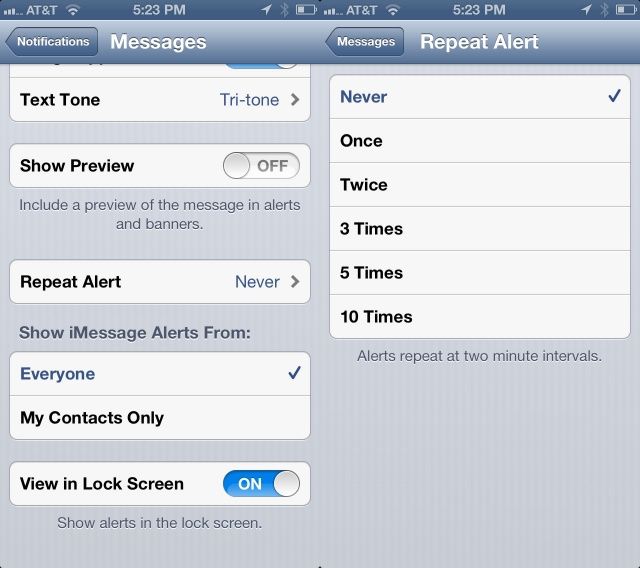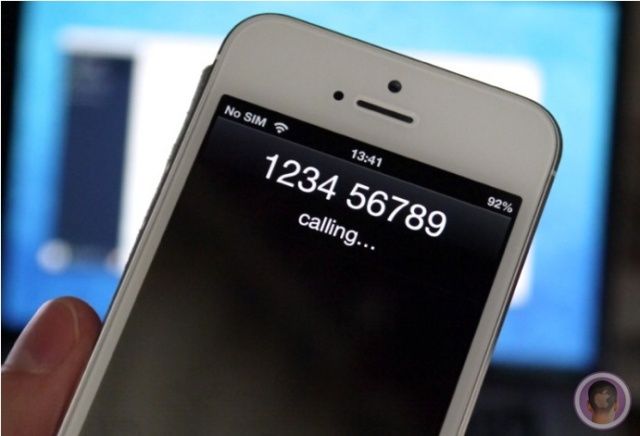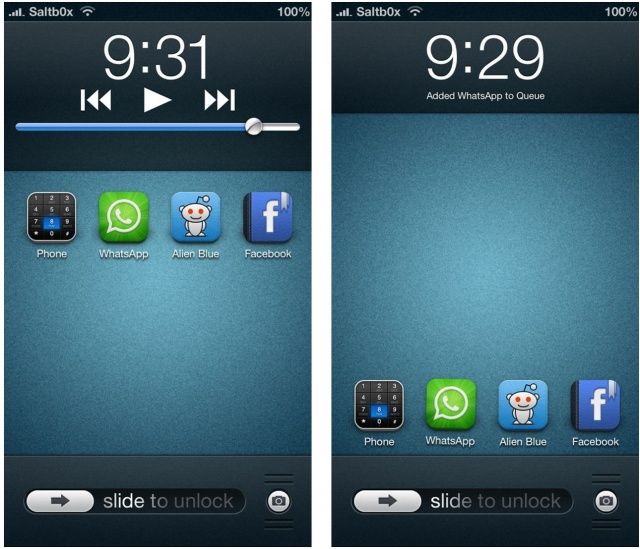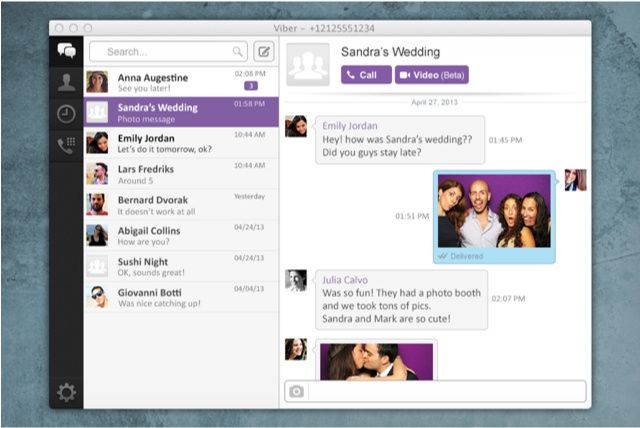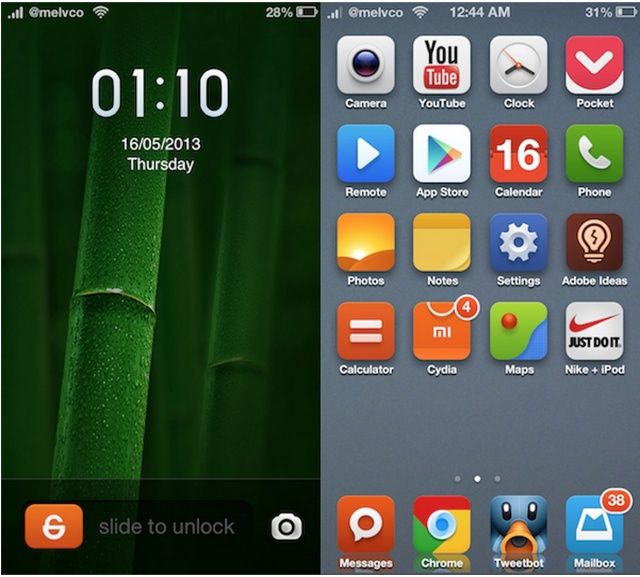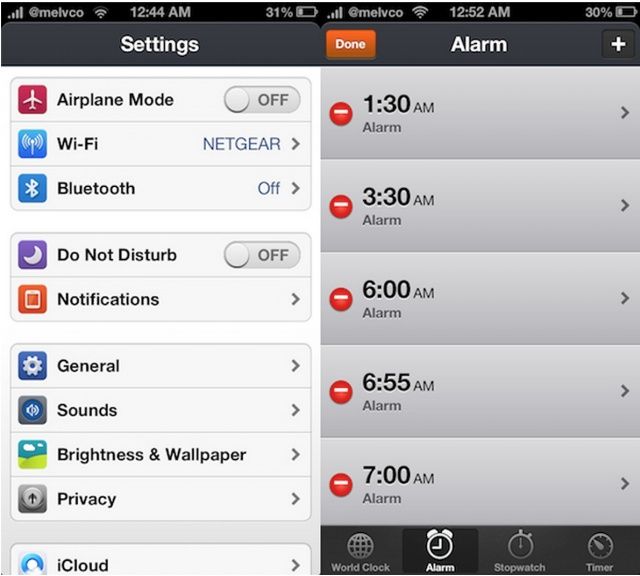![A new jailbreak is waiting in the wings.]()
Now that you’ve jailbroken your iOS device running iOS 6, it’s time to check out some tweaks and apps in Cydia, the jailbreak alternative to the App Store. There’s a lot of stuff to try in Cydia, and sometimes it can be hard to weed out of the very best tweaks from the rest.
We’ve gathered some jailbreak tweaks you need to take a look at on iOS 6:
Editor’s Note: Not all of these tweaks have been updated for the new hardware Apple released since the last jailbreak, like the iPhone 5 and iPad mini. iOS 6 compatibility is guaranteed, but there may be some incompatibility issues on certain devices.
![Auxo-live-app-previews]()
Auxo is the way Apple should do the app switcher in iOS.
Instead of app icons, Auxo displays live app preview cards that can be closed with simple gestures. There’s enhanced music controls and minimal toggles for settings like WiFi, Bluetooth, cellular data, and even screen brightness. The whole tweak is incredibly polished and good looking. It’s hard to imagine Apple doing a better job.
![Emblem]()
Notification Center on the iPad just doesn’t work. Apple merely ported the iPhone layout to the iPad’s larger display, and the system just doesn’t translate well. A jailbreak tweak called Emblem makes receiving and interacting with notifications more intuitive and less obtrusive on the iPad.
Instead of iPhone-like banners, Emblem brings OS X-like notification bubbles with gestures and message handling. Incoming notifications appear as banners on the right side of the screen. A group of notifications can be stacked and scrolled through with ease in one banner cell, and you can select to close a notification before it queues in Apple’s Notification Center.
![Dashboard X]()
Live widgets. It’s something that many have clamored for Apple to implement, but jailbreakers can already use Home Screen widgets with a handy jailbreak tweak called Dashboard X.
Once installed, you can install custom widgets that float next to app icons on your iPhone or iPad’s Home screen. There’s a whole catalog of compatible widgets available in Cydia. A widget like NCSettings gives you quick access to Settings toggles. Dashboard X widgets let you check on stocks, control your music, and more right from the Home screen. As you can imagine, the concept of live widgets works much better on the iPad’s larger display.
![Springtomize 2]()
Springtomize is like the Swiss Army knife of jailbreak apps, and teenage developer Filippo Bigarella updated it to version 2.0 last year. A recent update means that it’s fully compatible with iOS 6 as well.
Springtomize isn’t really an app; it’s more like a giant package of jailbreak tweaks. You can control everything from how many app icons are on your Home screen to change the look and feel of Notification Center. It works on any jailbroken iPad, iPhone or iPod touch.
If you have a jailbroken iOS device, you need Springtomize 2. It allows you to tailor and tinker with how you interact with your device at the OS level. It’s an essential tool.
Android users have always flaunted the ability to unlock their handsets with a gesture. Stock iOS will only let you slide to unlock your iPhone, but Stride brings customizable gestures to the lock screen in an elegant package.
Once you draw your own unique password, your jailbroken iPhone can’t be unlocked without the specific gesture you create. Stride is really solid and actually feels better than Android’s implementation of the feature. Make sure to get Stride in Cydia and show it off to all your Android friends.
CameraTweak – $1
![iPhone]()
The iPhone’s built-in camera is pretty good, but Apple offers very few options while taking photos and videos in its stock Camera app. That’s why you need CameraTweak, a Cydia tweak that greatly enhances the Camera app with features like time lapse, a timer, and more. You can even set a custom frame rate, aspect ratio, and resolution while shooting video.
The tweak is really full-featured with exposure combinations and enhanced composition overlays to help you structure the look of your photography. Any serious iPhoneographer will want CameraTweak.
![biteSMS-theme]()
Many people jailbreak just for biteSMS. It’s a legendary tweak that has become the most robust Messages app enhancement available. With biteSMS, you can quickly reply to incoming texts from anywhere in iOS. So no more having to go into the Messages app to shoot off a reply. You can also mark messages to read later, and biteSMS will show you an unread messages notifier in the iOS status bar.
That’s only what biteSMS can do on the surface level. There’s a whole lot more to this tweak that will make you want to never use the stock Messages app again. The good news is that biteSMS is fully compatible with iOS 6 and the iPhone 5!
![callbar1]()
Have you ever wished that the iPhone didn’t overwhelm your entire screen when you get an incoming call? CallBar is a pretty inventive jailbreak tweak that makes iOS treat an incoming call like any other normal notification. You can customize the look of the notification banners, and CallBar allows you to initiate calls without ever entering Apple’s Phone app.
MyWi – $20
![MYWI]()
MyWi is the leading jailbreak app for tethering, and it’s fully compatible with iOS 6. When you jailbreak, one of the many pros is that you can tether without your carrier’s permission. MyWi allows you to do this by creating a Wi-Fi, Bluetooth, or USB hotspot with your iOS device’s cellular connection.
If you bought MyWi after December 1st, 2012, then the iOS 6 upgrade is free. Earlier customers have to pay $4.99 for the upgrade.